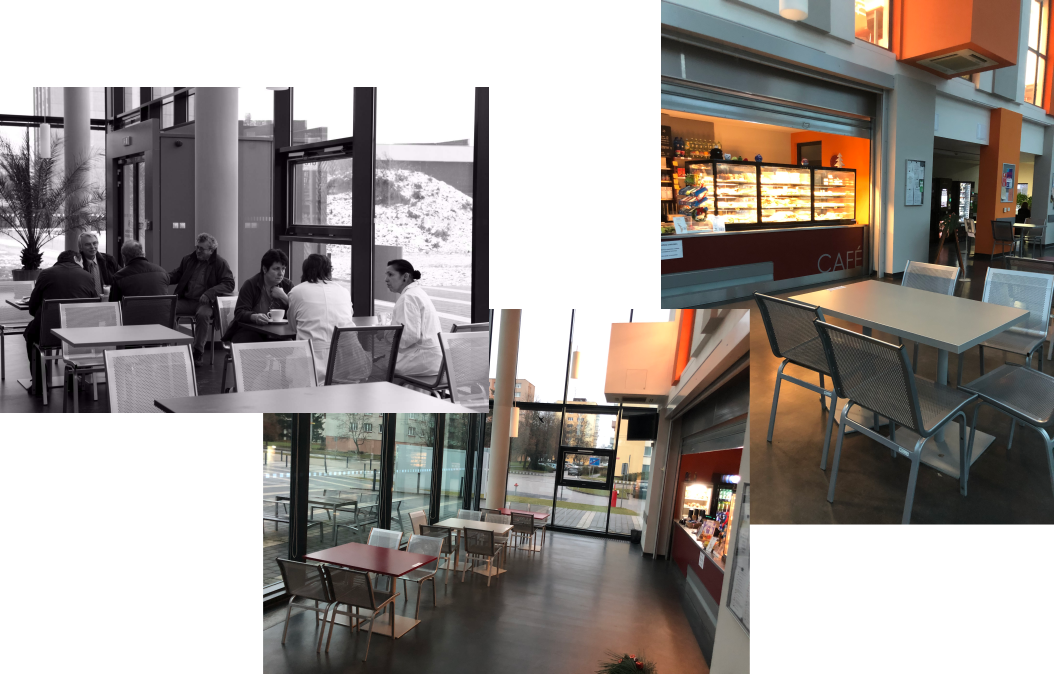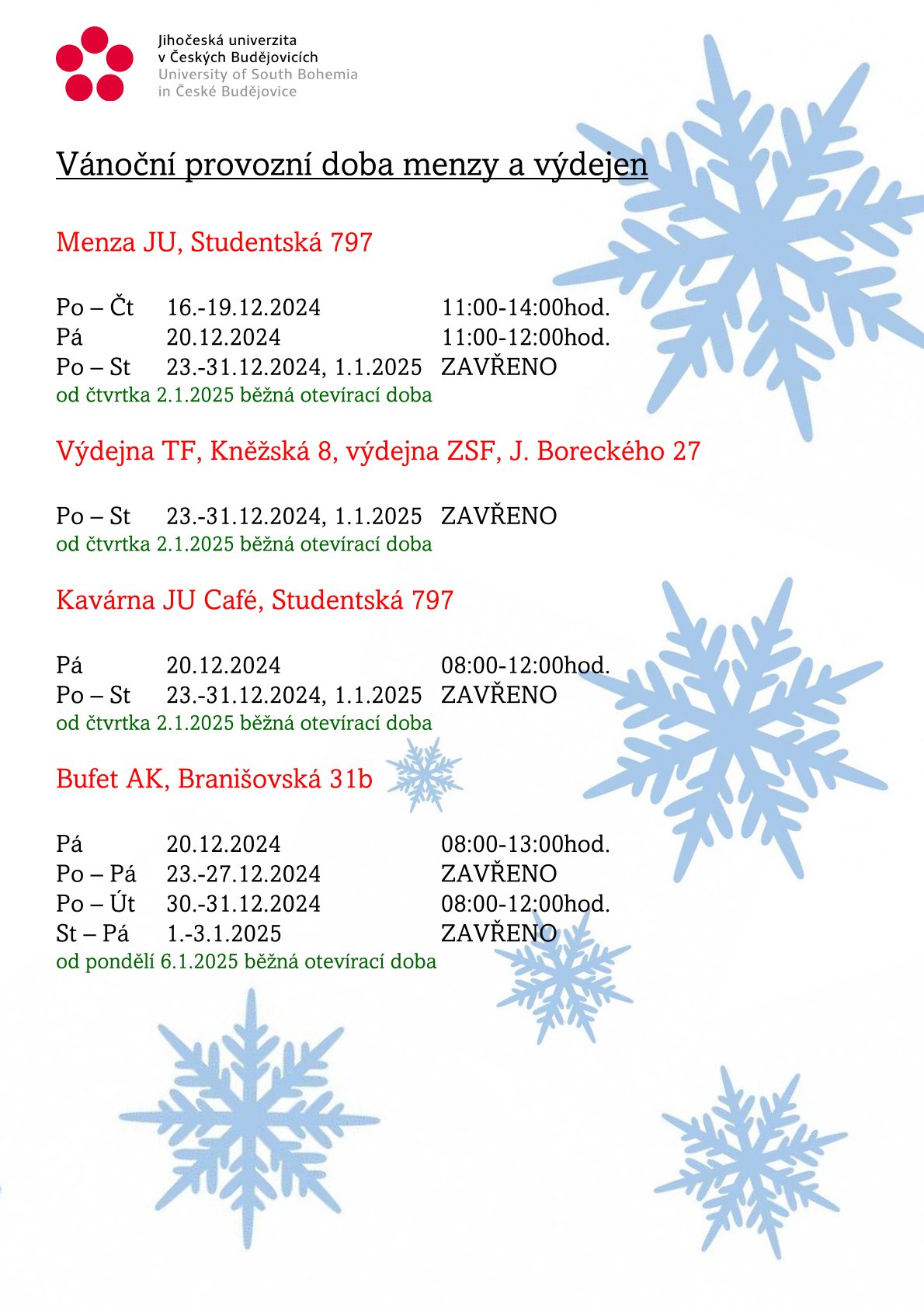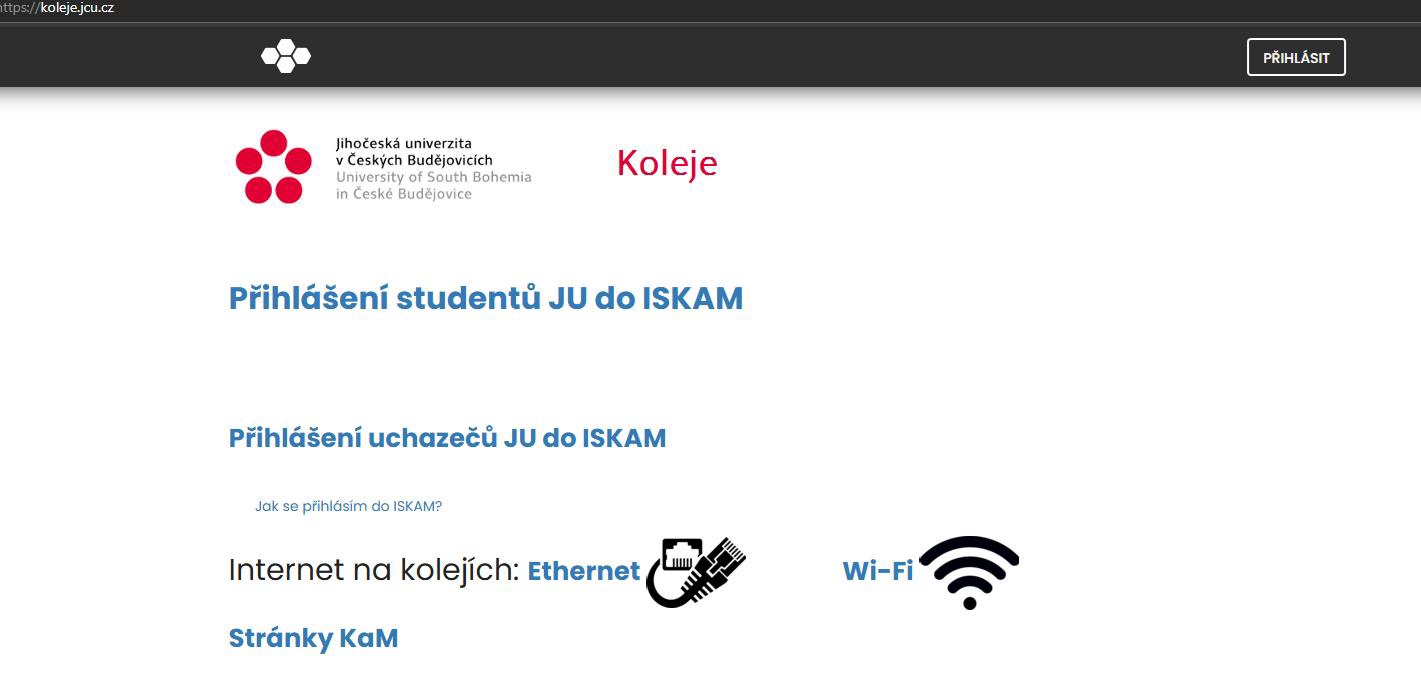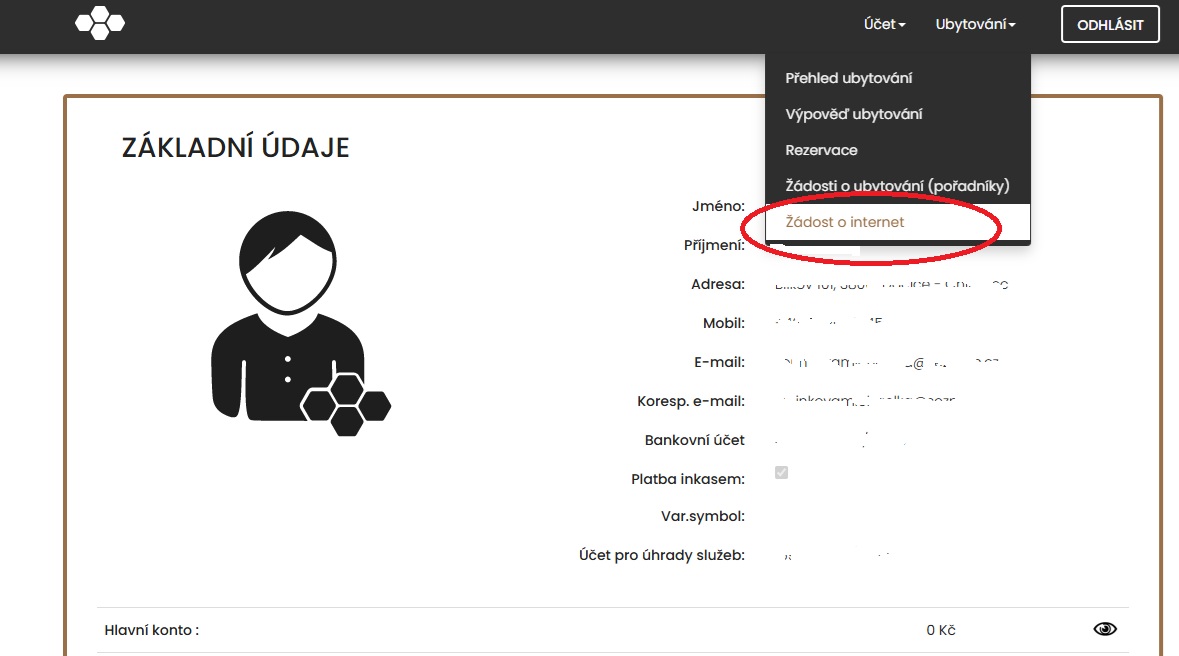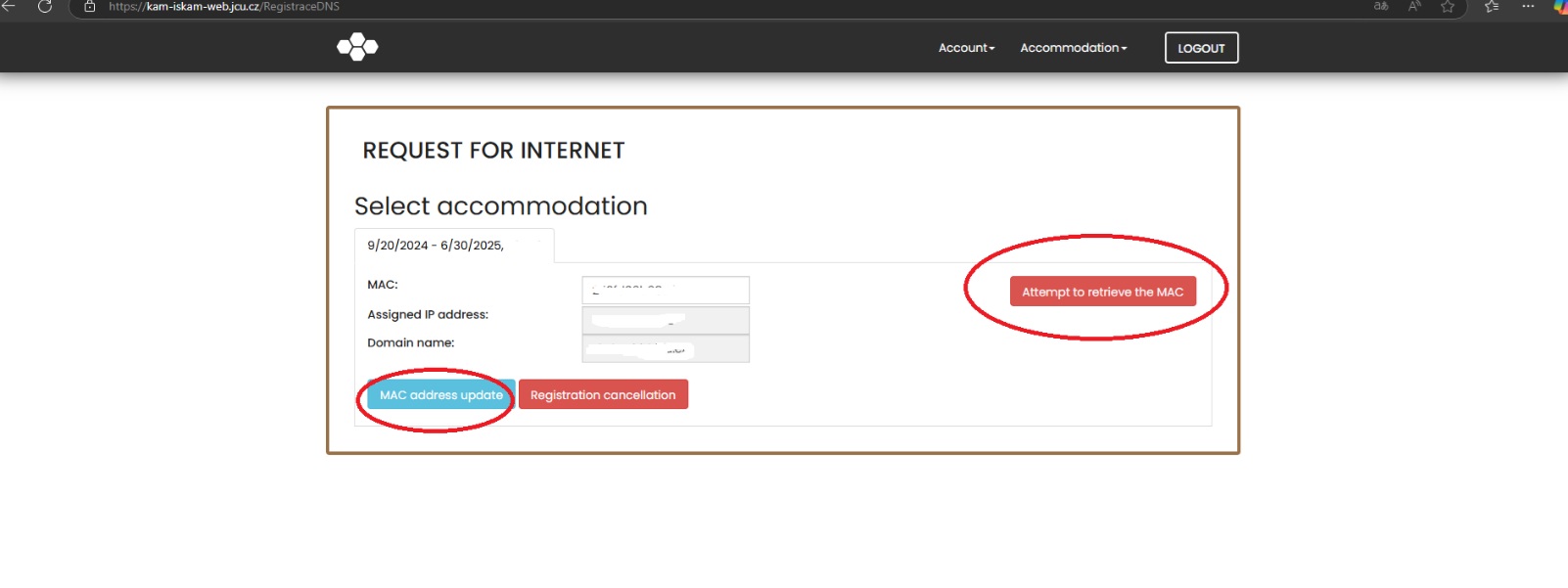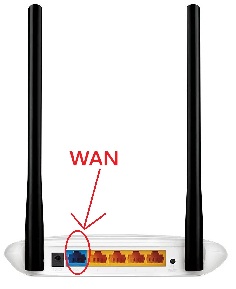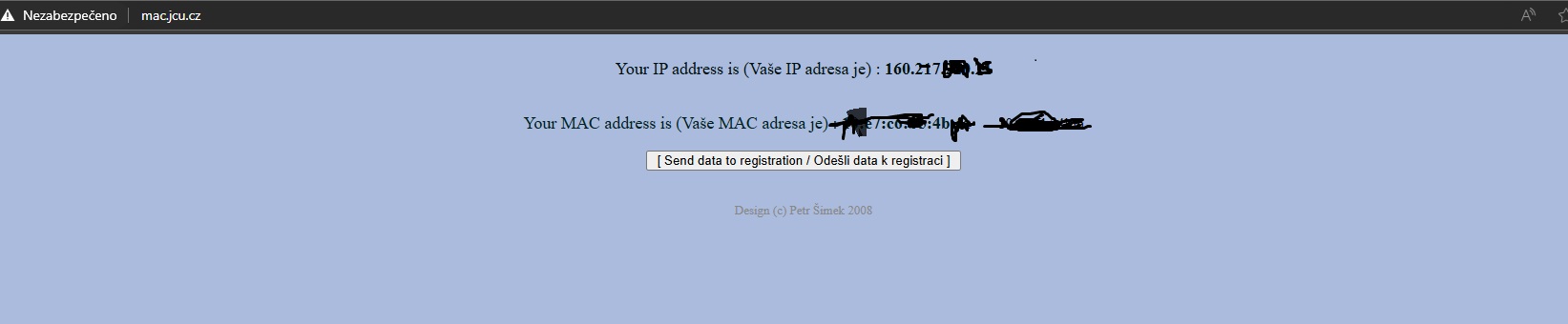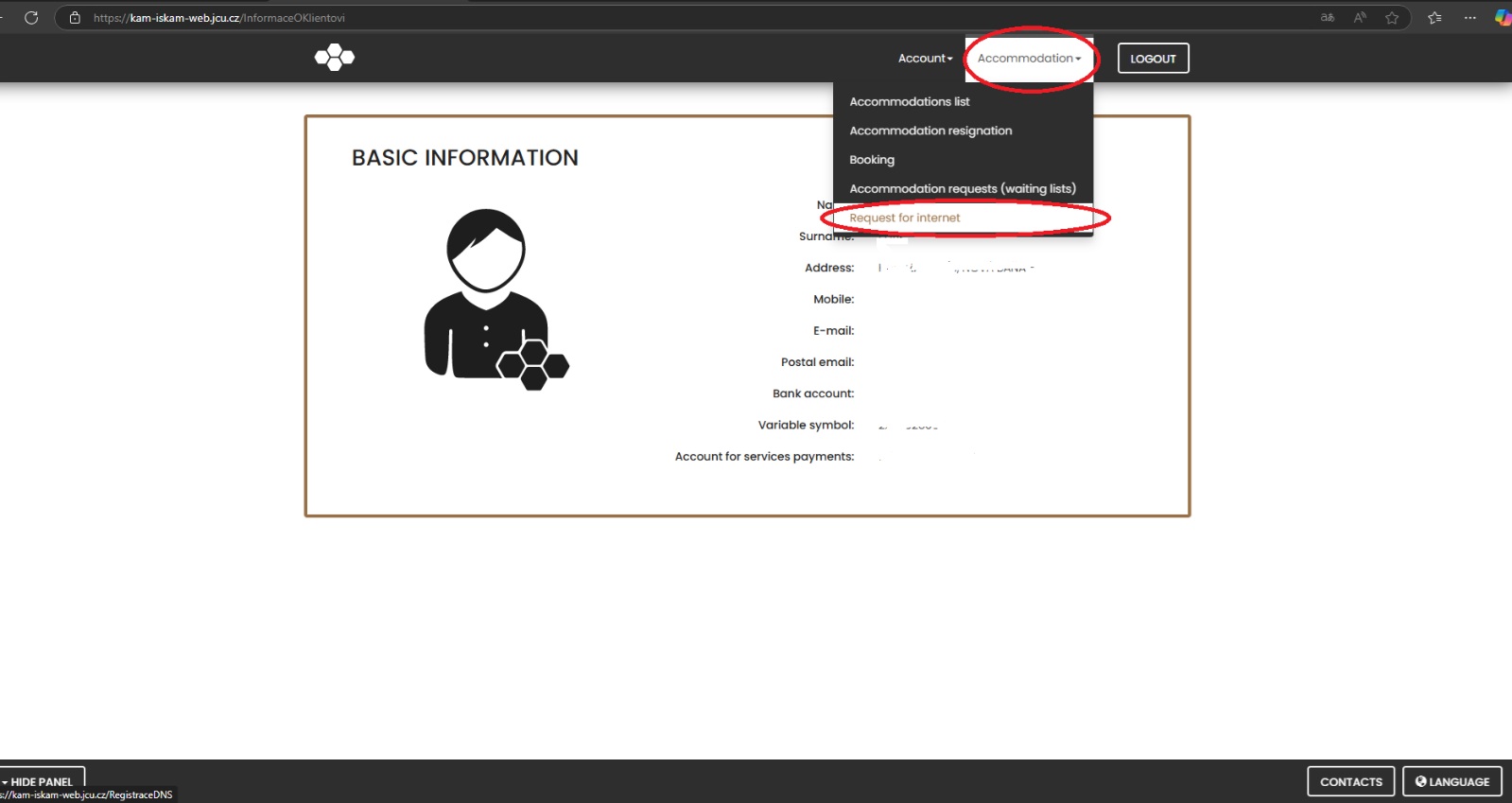Dear staff and students,
We would like to inform you that the AK Buffet will be closed all day on Friday, December 13, 2024, due to operational reasons.
We apologize for any inconvenience this may cause and thank you for your understanding.
We wish you a pleasant pre-Christmas time and look forward to seeing you again on Monday, December 16, 2024, at the AK Buffet in its new look.
Yours sincerely, KaM JU
Vážení zaměstnanci a studenti,
dovolte nám oznámit, že v pátek 13. 12. 2024 bude po celý den uzavřen Bufet AK z provozních důvodů.
Omlouváme se za způsobené komplikace a děkujeme za pochopení.
Přejeme vám hezký předvánoční čas a těšíme se na vás znovu v pondělí 16. 12. 2024 v Bufetu AK v novém kabátě.
Vaše KaM JU
On January 13, 2010, the academic library opened for the first time, with Café AK on the ground floor from the very beginning, renamed Bufet AK in 2018.
After almost 15 years with the original equipment, we have completely renovated the seating area for all our customers. A big thank you goes to Mrs. Barbora Majerová, who initiated, realized, and completed the entire project. Thanks to her, the buffet has a new, modern design that will ensure you have plenty of comfort while studying or relaxing and will make your time with us more enjoyable.
Come and see, sit down, and enjoy your favorite drink or snack in the new environment. We look forward to seeing you!
Yours, KaM JU
Take a Look at the Past.....
.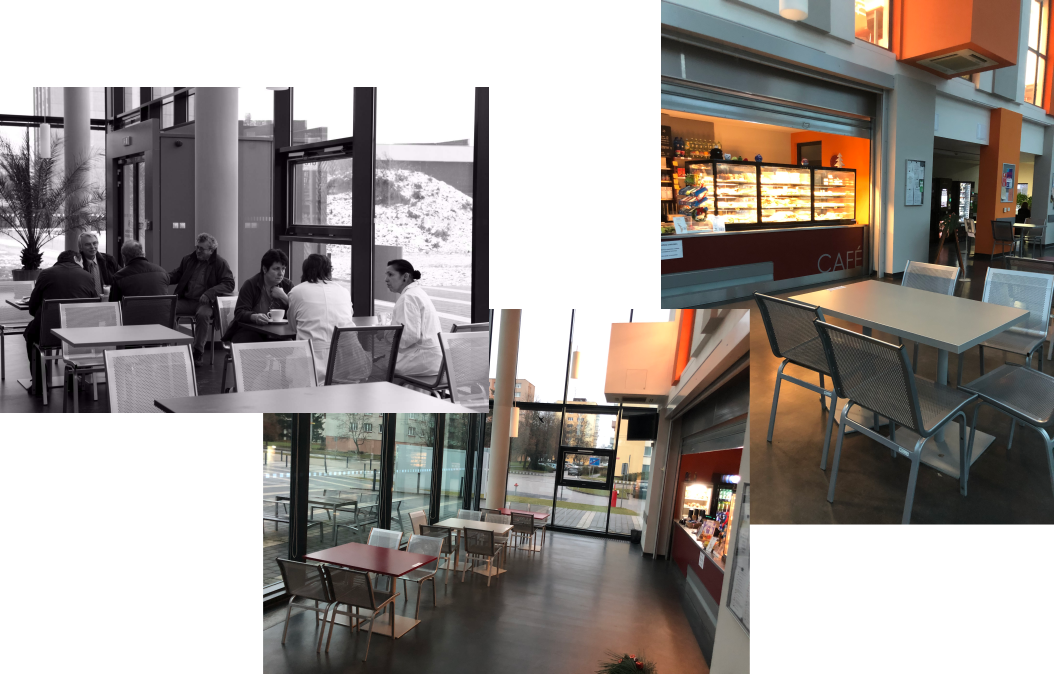
.....Take a Look Now

13. ledna 2010 se poprvé otevřela akademická knihovna, jejíž součástí od samého začátku bylo v přízemí Café AK, od roku 2018 přejmenované na dnešní Bufet AK.
Po téměř 15 letech s původním vybavením jsme kompletně inovovali posezení pro všechny naše zákazníky. Velké poděkování patří paní Barboře Majerové, která celý projekt iniciovala, zrealizovala a dotáhla do konce. Díky ní dostává bufet nový, moderní design, který vám zajistí dostatek pohodlí při studiu i odpočinku a zpříjemní vám u nás strávené chvíle.
Přijďte se podívat, posedět a vychutnat si svůj oblíbený nápoj nebo snack v novém prostředí. Těšíme se na vás!
Vaše KaM JU
Prohlédněte si kdysi.....
.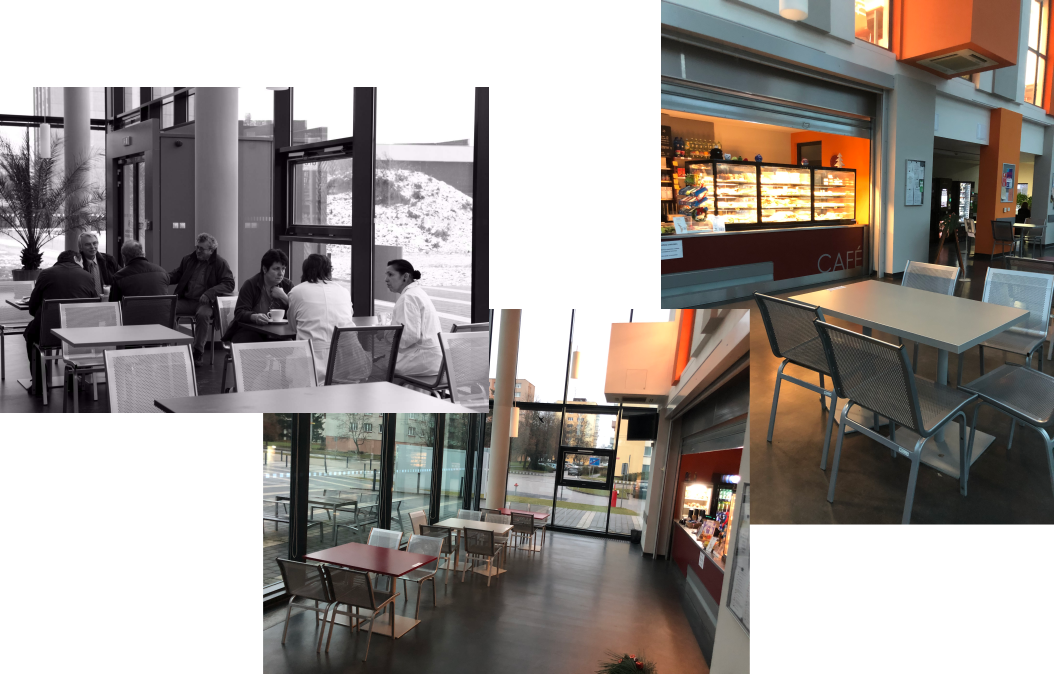
......Prohlédněte si nyní

Dear diners,
We would like to inform you about the adjusted opening hours of the canteen, JU Café, and AK buffet during the Christmas holidays.
Thank you for your understanding, and we wish you a pleasant Christmas season!
Yours sincerely, KaM JU
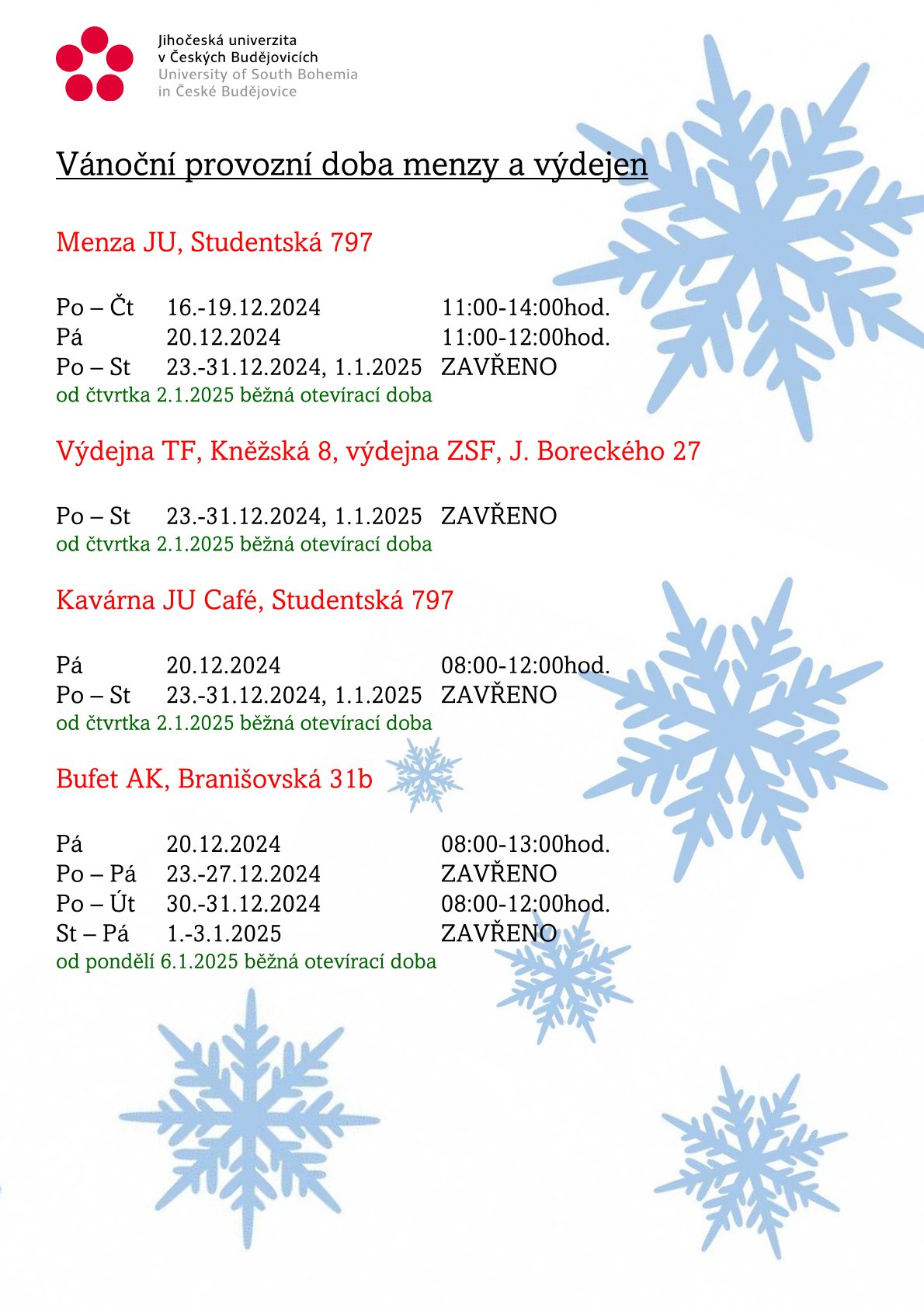
Dear diners,
Due to operational reasons, the short-order kitchen and pizza in the main building of the canteen, Studentská 797, will be closed on Monday, December 16, 2024.
Thank you for your understanding.
Yours sincerely,
KaM JU
Connection and registration of PC/NTB
1. In your room, connect your laptop to the internet socket using a cable.
2. Turn off Wi-Fi on your laptop.
3. Go to the website https://koleje.jcu.cz/ (you can access it even without internet registration) and use the link "Přihlášení studentů JU do ISKAM"
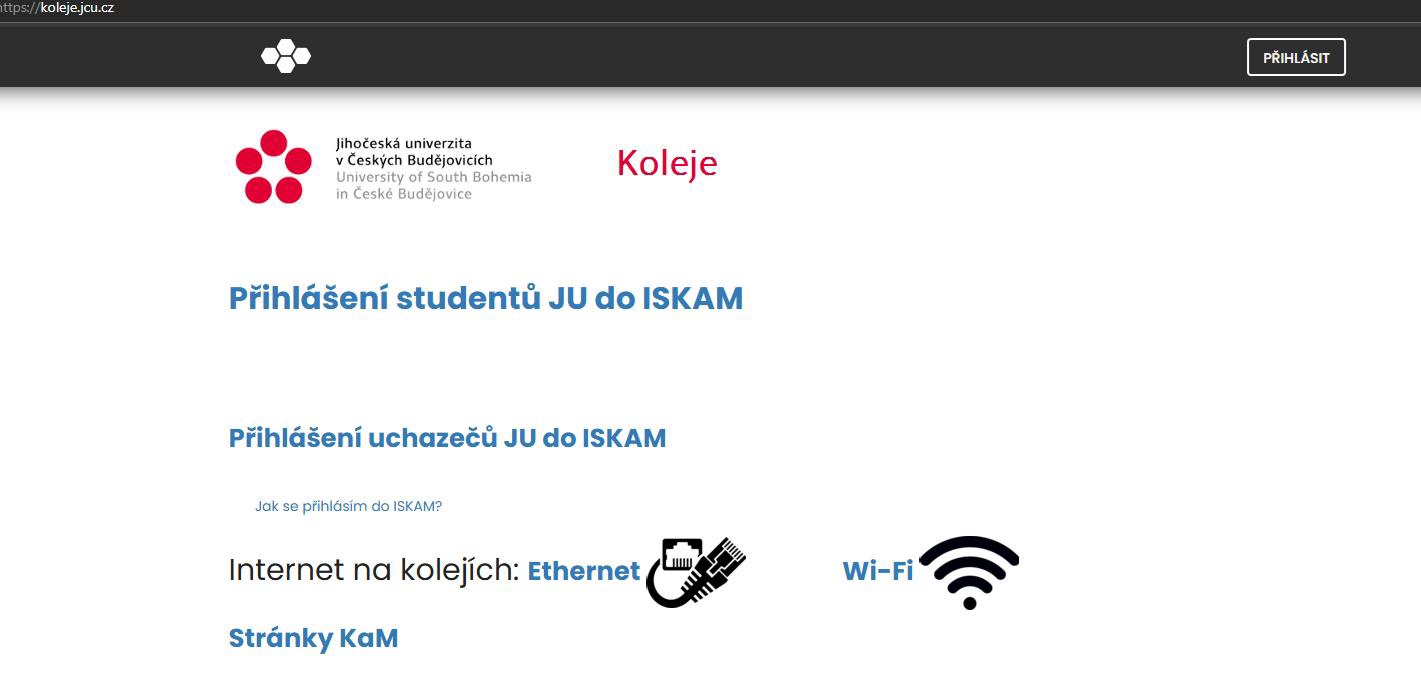
4. Log in with your username WITHOUT the at symbol and suffix!
5. You will be redirected to your ISKAM account. Here, in the top bar, expand the Accommodation item and from the expanded menu select the "Internet Request" item.
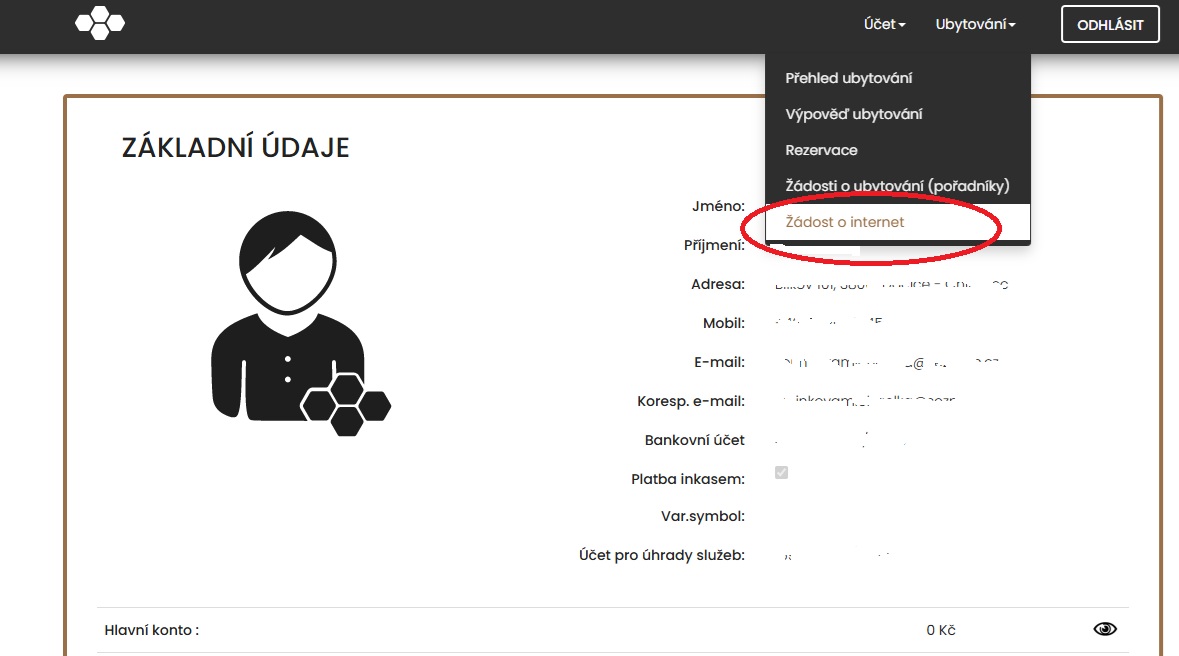
6. In the following dialog, click the red button "Attempt to load MAC". After a while, a group of letters and numbers should appear in the field. Then click the blue button "Connection Registration".
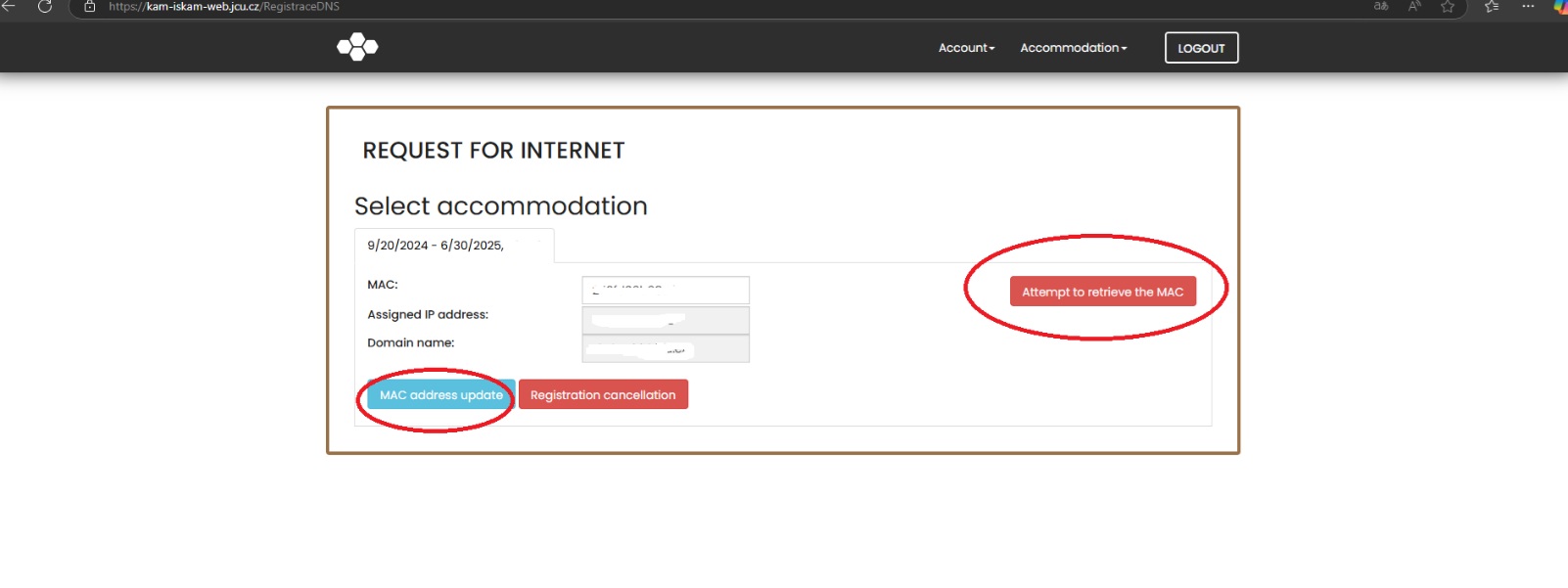
7. If a successful registration message appears, wait approximately 10 minutes and restart your laptop. After the restart, the internet should be fully functional.
Connection and registration of router
1. In your room, connect your router to the internet socket using a cable. (On the router, you must use the WAN port, sometimes marked in blue; using any other port will not work)
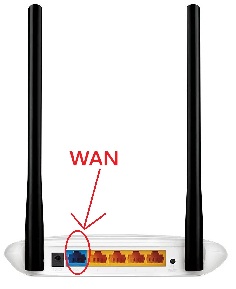
2. Connect to your WiFi.
3. To find and check the correct address, go to our MAC app at mac.jcu.cz (it also works even if your connection shows No Internet)
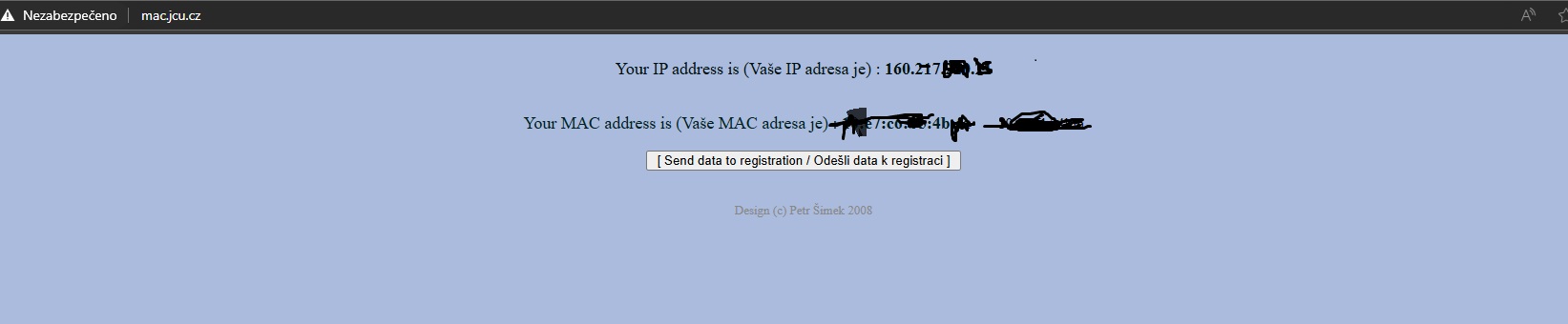
4. Go to https://koleje.jcu.cz/ (you can access it even without internet registration) and use the link “Přihlášení studentů do ISKAM”.
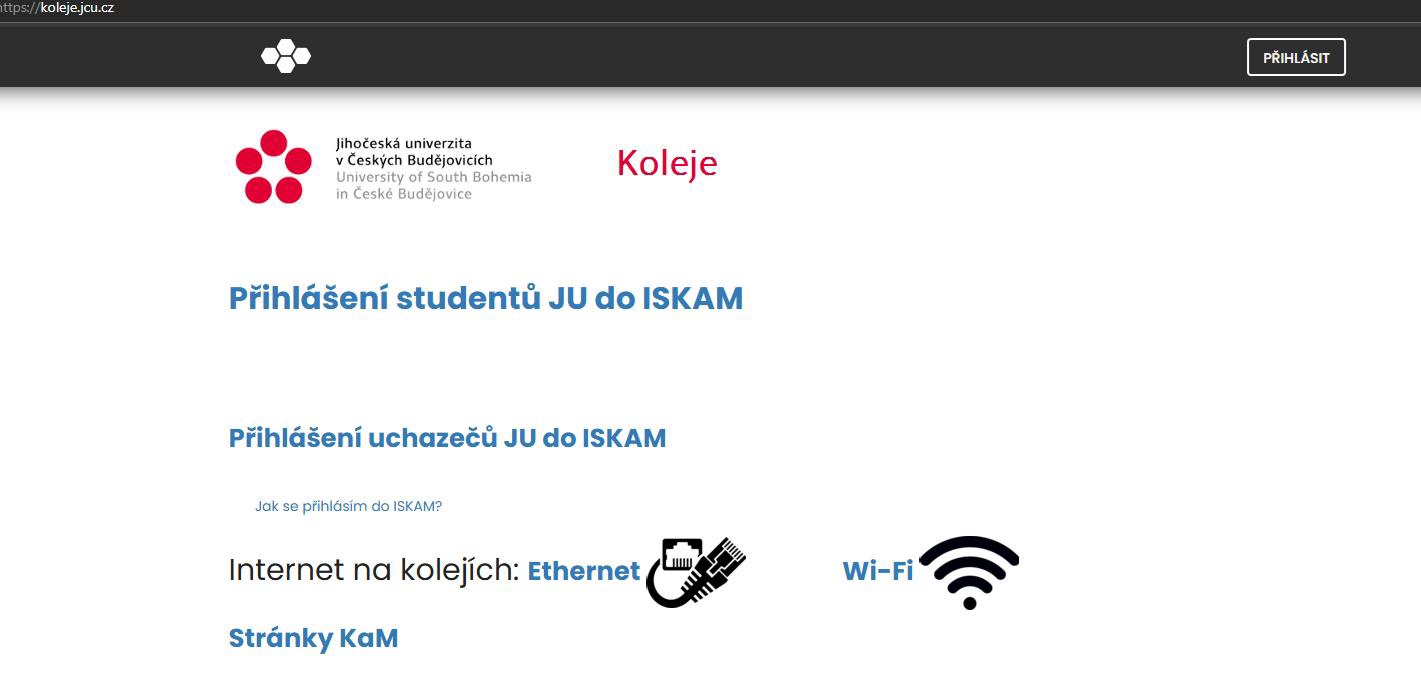
5. Log in with your username WITHOUT the at symbol and suffix!
6. You will be redirected to your ISKAM account. Here, in the top bar, expand the Accommodation item and from the expanded menu select the "Internet Request" item.
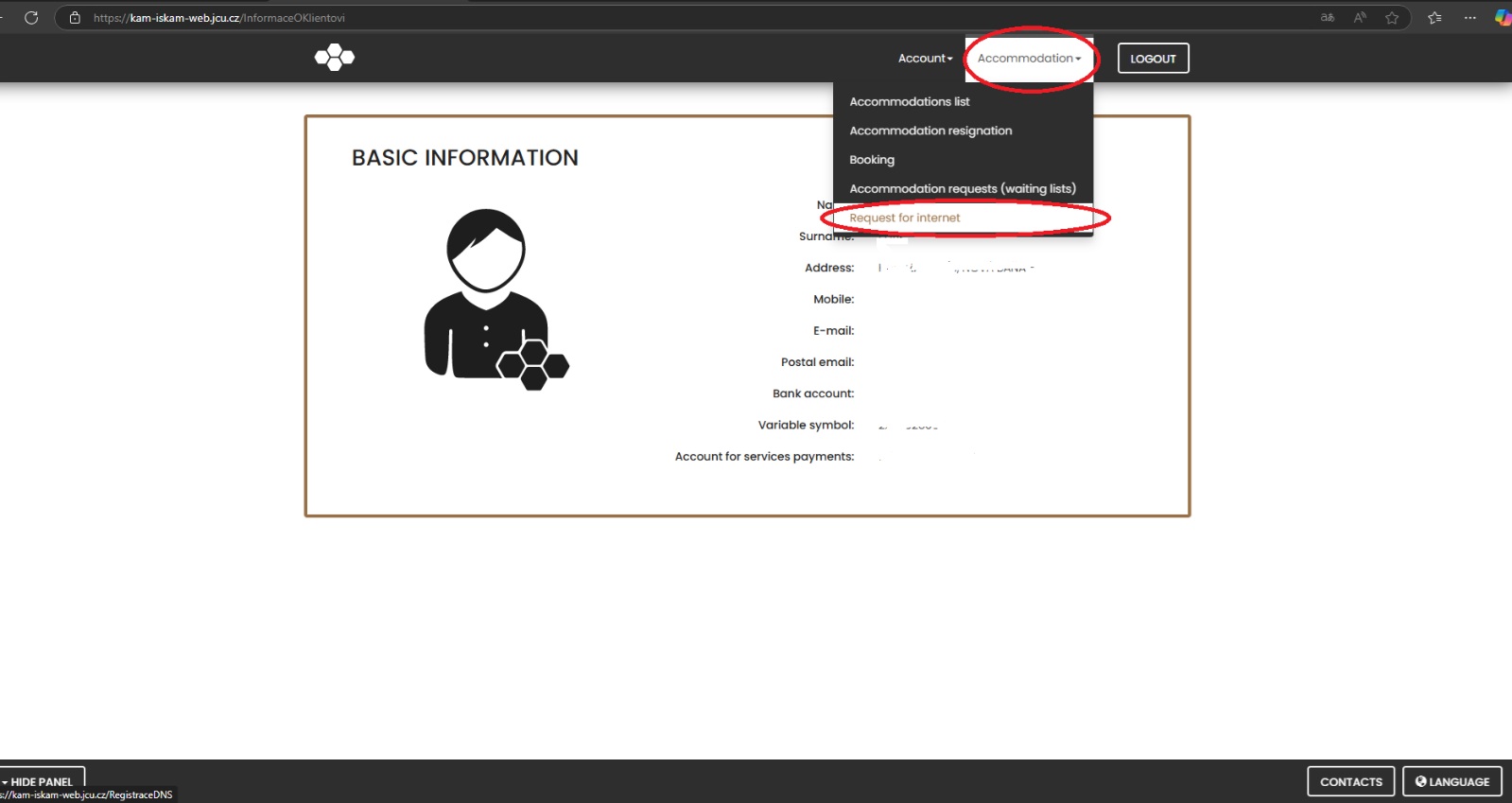
7. In the following dialog, click the red button "Attempt to load MAC". After a while, a group of letters and numbers should appear in the field. Then click the blue button "Connection Registration".
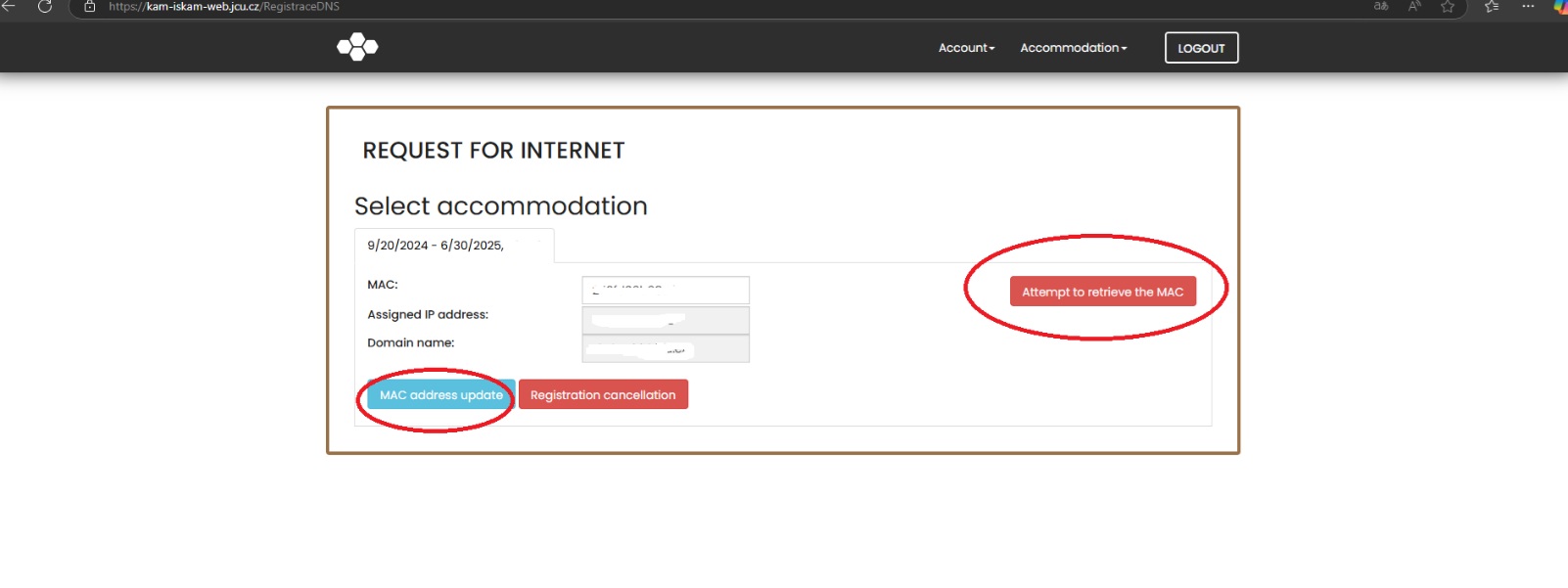
8. After registration, wait about 10 minutes and restart the router (unplug it and plug it back in). After the restart, the internet should be fully functional.
Další nové pizzy už od 31. 3. 2025!
Opět rozšiřujeme naši nabídku! Ke stávajícím oblíbeným pizzám slaninová, šunková a sýrová se vrací stále žádaná Hawaii!
A to není vše – přidáváme další 4 nové druhy z čerstvých surovin:
Panna s kuřecím masem
Špenátová s vejcem
Sedlácká – pikantní pro gurmány
Margherita – klasika všech klasik
A nezapomeňte! I pizza patří mezi dotovaná jídla pro studenty JU! To znamená nižší cenu pro všechny studující JU.
Pečeme pro vás od pondělí do pátku!
Nezapomeňte přijít ochutnat!
Vaše KaM JU

Discounted Menu and New Salads
Starting Monday, April 7, 2025, we are introducing a Discounted Menu at all canteen outlets. This means a ready meal + soup for only 10 CZK!
From Monday, April 7, 2025, you can also order salads at the Teologická, Kněžská 8, and K5, J. Boreckého 27 canteen outlets! Additionally, we are expanding their selection, including in the AK buffet and JU Café, to a total of 7 types.



To the existing salads: pasta with vegetables, Šopský, and vegetable with chicken, we are adding the popular classic pasta salad with vegetables complemented by chicken, based on your numerous requests. You can also enjoy these new additions:
✅ Vegetable salad with mozzarella and olives
✅ Spring salad with avocado and tempeh
✅ Gluten-free pasta salad with chicken (for our customers with a gluten-free diet)
Be sure to come and taste them, and don't forget! For JU students, the subsidized price also applies to salads!
Your´s KaM